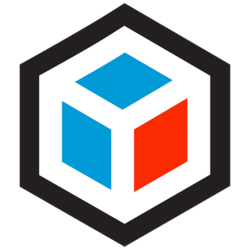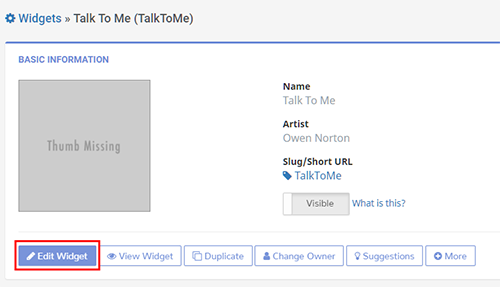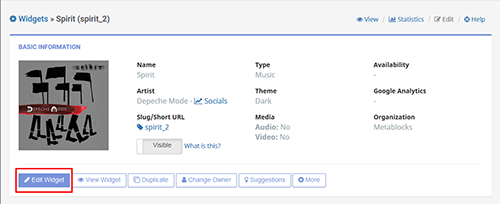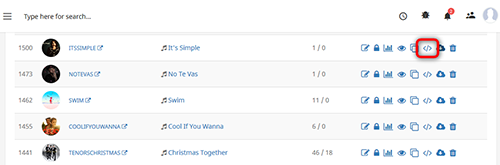
Our widgets can be embeded in web pages. The embed code is obtained by clicking the embed button () in dashboard.
That will open a dialog box containing two embed codes: one for embedding the widget with background and another one for embedding only the widget (no background). Choose the code suitable for you and add it to your page.