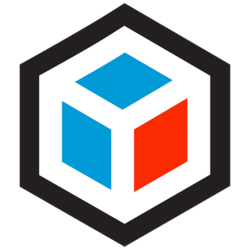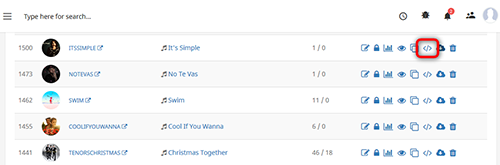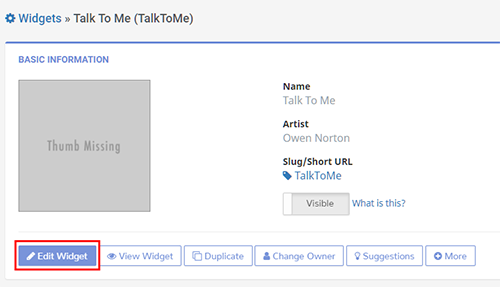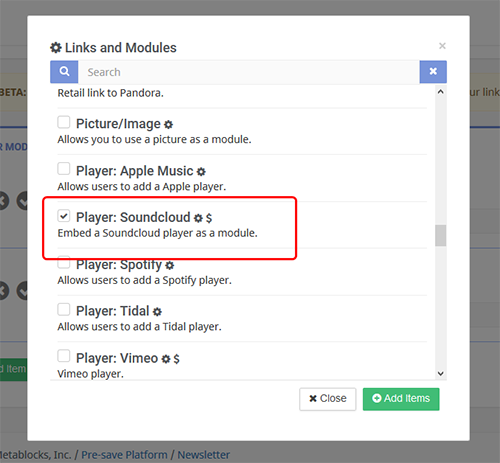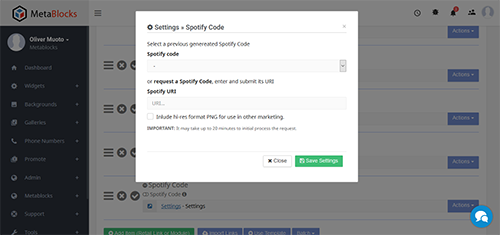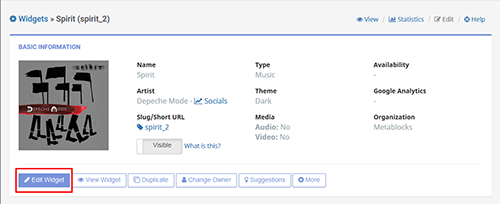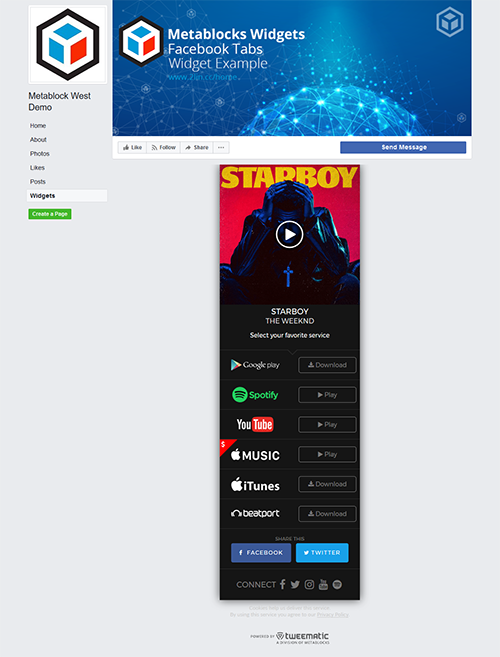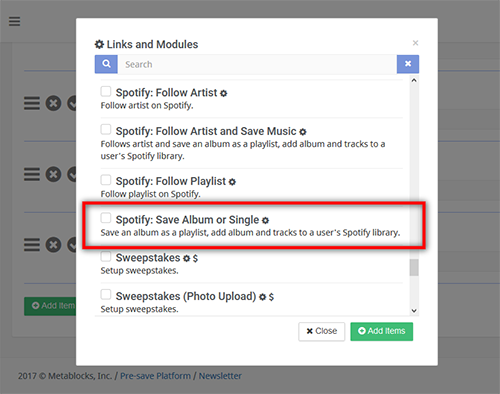
Follow Artist and Save Music is a 2 in 1 module which allows users to save an album/single and follow the artist with only one click.
To include this module in your widget, click on the Add Item (Retail Link or Module) button and select it from the list.
Once the module is added to your widget, click on Settings (located immediately under the module title). This opens a dialog window where you enter the Artist Spotify URI and the Album Spotify URI. If your release is a single, you should also add the single URI in spotify:album:xxxx (DO NOT enter the track URI).
The save and follow button will look like this: